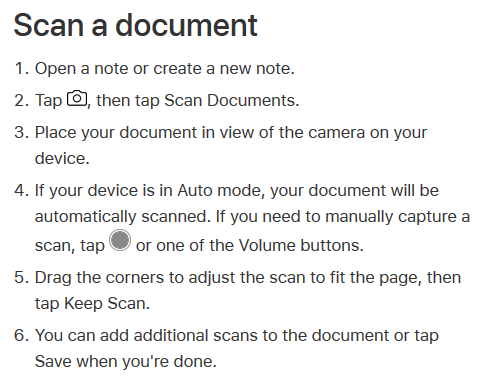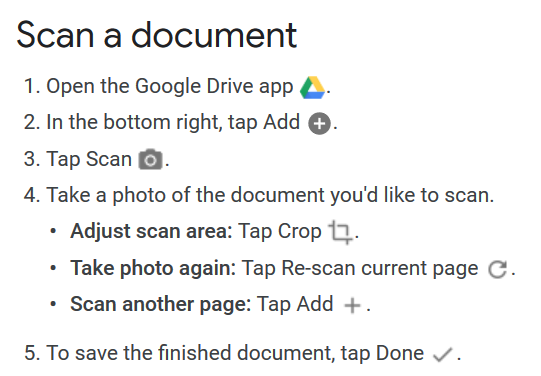Scanning PDFs For Google Classroom Assignments
Here on this page we have some instructions for uploading a PDF to Google Classroom.
Using (The Built In) Notes app on iPad/iPhone
Using Google Drive on Android
Uploading PDF to Google Classroom Assignment
1. Open the Classroom App
2. Open the Class you wish to add the file to.
3. Click the Classwork Tab Along the bottom.
4. Choose the Assignment you wish to add the PDF to.
5. Push the arrow along the bottom of the app. (Labeled: Your Work)
6. Click Add Attachment
7. Find attachment location, if you made the scan on android, it is most likely in Drive. If you made the scan on iOS it is most likely stored as a file.
8. Once the file has uploaded, select Turn In. (You may also add another attachment if necessary)
9. It will ask you to confirm and tell you how many attachments will be uploaded.
2. Open the Class you wish to add the file to.
3. Click the Classwork Tab Along the bottom.
4. Choose the Assignment you wish to add the PDF to.
5. Push the arrow along the bottom of the app. (Labeled: Your Work)
6. Click Add Attachment
7. Find attachment location, if you made the scan on android, it is most likely in Drive. If you made the scan on iOS it is most likely stored as a file.
8. Once the file has uploaded, select Turn In. (You may also add another attachment if necessary)
9. It will ask you to confirm and tell you how many attachments will be uploaded.